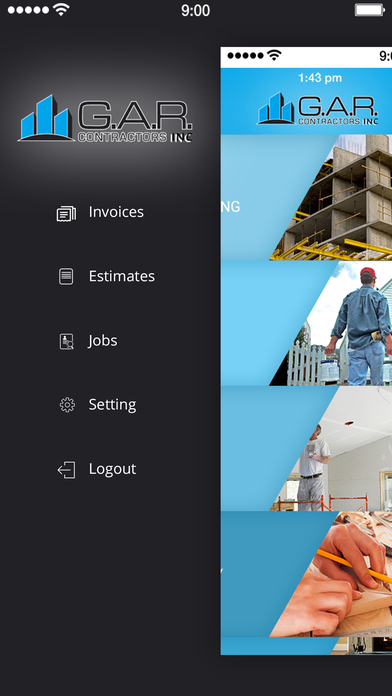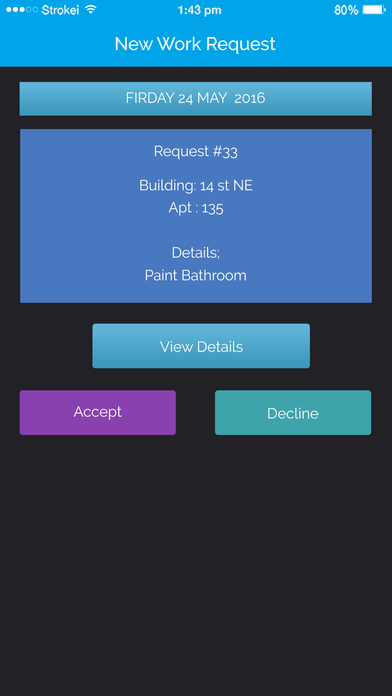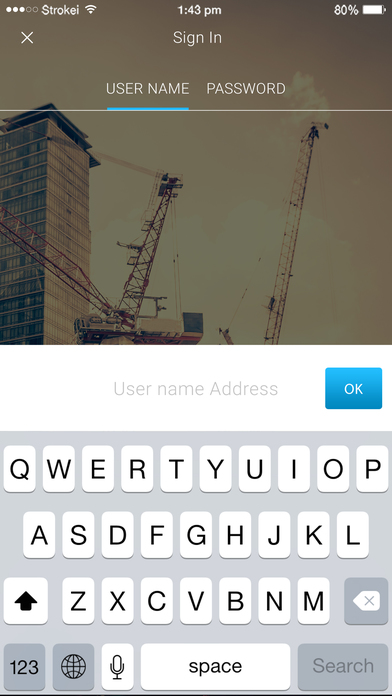This app is for Constructing. In This App these are two login, first is User and send is Employee.
In User section, user can create theJob related to there work.
In employee section, employee can see the jobs in different types like (All jobs, Job in Progress, FInalized )
Step 1
1) The Client can request the estimate from the application or the Administrator can send an estimate of the Web Admin (The request can be made from the client via telephone).
NOTE IMPORTANT: We must create the option that the Administrator can CREATE a job and not just assign.
Step 2
2) The Client must accept the estimate (either through the app, or via email or call).
Step 3
3) Assign the Work to the employee (sometimes the work has several divisions (work areas) for example: Site Work, Finishes etc ...
The Web Admin must have the ability to Assign an employee to each division (the job will not be completed until all assigned workers in each division do not complete the project by pressing the end button in the app.)
Step 4
4) Delivery of the Work:
The Employee when the work is finished, a Push notification and an email must be automatically sent to the client where the client must give RECEIVED the work done by the employee.
Once pressing the received button, the project is finished and the invoice is generated for the client.
MOBILE APP.
SECTION EMPLOYEE:
When the work is assigned and the employee accepts the job, two sections must be enabled:
1) The possibility of adding notes to work, photos, videos or audios and to send them to the admin web and that these are reflected in the web admin.
2) Change Job Status
In Progress, or work completed.
Note: 3 Sections in Jobs, 1) All Jobs 2) In Progress 3) Finished.
The Finished button must be pressed for 3 seconds to confirm that the job is finished.
1) When a job is assigned the employee must receive a notification of the assignment.
When the work was assigned, a notification should also be sent to the client stating that the Work has been assigned.
2) When the employee confirms the completion of the work, the client must receive a notification saying that the work has been completed and a screen must be displayed on the RECEIVE client and the project is finished.